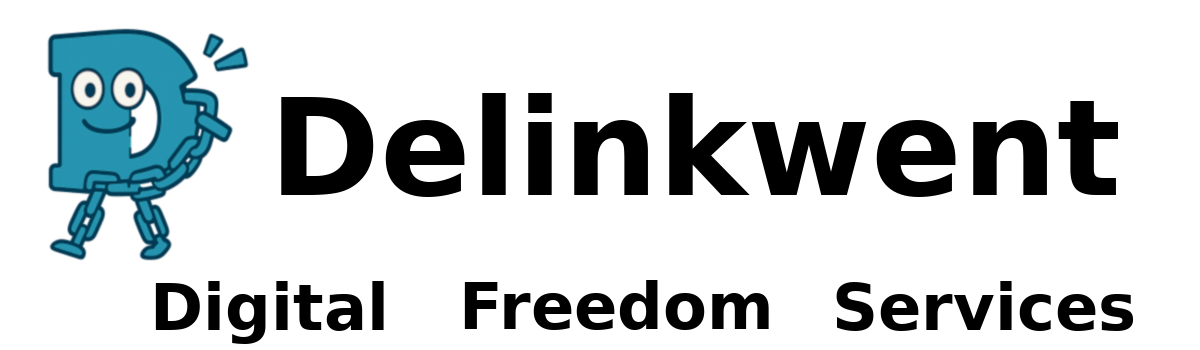How to Install Ubuntu
🧰 What You’ll Need:
A USB flash drive (at least 4 GB)
Another working computer (to create the USB installer)
The Ubuntu ISO (Download here)
Your target machine with the new SSD installed
🪜 STEP-BY-STEP INSTRUCTIONS
🔧 1. Prepare the Bootable USB
On a working computer:
Download Ubuntu Desktop ISO (latest LTS version is recommended, e.g., 24.04 LTS).
Download and install Rufus (Windows) or use Etcher (cross-platform).
Plug in the USB stick.
Use Rufus to create the bootable USB:
Device: Your USB stick
Boot selection: Ubuntu ISO
Partition scheme: MBR (for BIOS) or GPT (for UEFI – most systems since 2012 support this)
File system: FAT32
Click Start
🔄 2. Boot the Old Machine from USB
Insert the USB stick into your old machine.
Power it on and press the boot menu key (usually
F12,Esc,F2, orDel).Select the USB device from the list.
Choose “Try Ubuntu” to test it first or “Install Ubuntu” to proceed directly.
💻 3. Begin Installation
Once in the Ubuntu installer:
Select your language and click Continue.
Connect to Wi-Fi (if applicable).
Choose “Normal installation” (includes browser, LibreOffice, etc.)
Tick “Install third-party software” (helps with Wi-Fi, graphics, codecs).
On the installation type screen, select:
✅ Erase disk and install Ubuntu
Make sure the correct SSD is selected
Click Install Now, confirm any prompts.
🧑💻 4. Set Your User Info
Enter your name, computer name, username, and password.
Choose whether to log in automatically or require a password.
⌛ 5. Wait for Installation to Finish
Takes 5–15 minutes typically.
After installation, click Restart Now.
Remove the USB stick when prompted.
✅ 6. First Boot and Setup
Your machine will boot directly to Ubuntu.
Run Software Updater to get the latest updates.
Optionally install:
Chrome/Brave browser
VS Code
GIMP, VLC, etc.
🛠️ Post-Install Suggestions
Enable Flatpak or Snap for more app availability
Set up Timeshift for system backups
Use Disks or
gnome-disk-utilityto confirm your SSD is performing well (check SMART)